iOS CI-CD pipeline with Jenkins and Appium
This tutorial uses a deprecated tool sd_remoteios to connect to iOS devices. Please refer to the iOS Remote Debugging documentation for up-to-date information on connecting to iOS devices.
Simple example of what's needed to set up and run a CI-CD pipeline of an iOS application with Smartdust Lab.
The pipeline involves:
- building the app from source,
- connecting to iOS devices on a Smartdust Lab instance,
- installing the built app package on the connected test devices,
- running an Appium server on Linux and connecting it to the iPhones,
- running an Appium test on test devices using a standard webdriverio Javascript client.
All project files are available in a Github repository
Prerequisites
- Mac OS machine
- Apple Developer account (active)
- Linux machine with preferably Ubuntu (technically you could do everything on the Mac, but we split responsibilities in this example)
- Being comfortable using Unix-like OS (command line, resolving issues)
Setting up iOS project on Mac (XCode, Fastlane)
First, you need to make sure your project in XCode builds and runs on simulators without any issues.
Then, you need to use the sd_remoteios tool from Smartdust to connect to iOS devices.
Follow the instructions from its documentation.
You should be able to select iOS devices from the Smartdust Lab instance in XCode to run your app on them. Check if that works. You need to resolve any code signing issues that may arise. Test-run your application on each and every device that you want to use for testing. For simplicity's sake I used only automatic code signing and development builds in this example. You might be in need of a more advanced setup.
Fastlane
Fastlane is a widely popular tool facilitating iOS building and deployment processes. Download and get it running with the help of the official docs. You need to install Ruby for Fastlane to work and please use Ruby version manager, rbenv for that. It will make things much easier down the road. I use fastlane only for building the app, nothing fancy. Here is my configuration file (fastfile):
default_platform(:ios)
platform :ios do
desc "Simple build"
lane :build do
unlock_keychain(
path:"~/Library/Keychains/login.keychain-db",
password:"smart1986")
gym(
xcargs:"-allowProvisioningUpdates",
configuration:"Debug",
export_method:"development")
end
end
As you can see, I define only one lane.
The unlock_keychain action is necessary for running the builds via an SSH connection.
Otherwise, the certificates needed for codesigning are locked and building fails.
Your keychain path may be different, you need to look where the keychain with your codesigning certificates is.
You can view the certificates via the "Keychain" application.
The gym command just builds the app.
The goal here is to be able to build your app via an SSH connection and running only one command in your project directory:
bundle exec fastlane build
where build is the lane name I chose.
After everything, upload your project to an online Git repository, if you haven't already.
Setting up Jenkins server
I use a Linux machine for this part, however a Mac or even Windows should work too - you may need to make some adjustments. Download and run the all-popular CI-CD automation software - Jenkins. After you have the server up and running, head to the web interface dashboard.
Adding the Mac machine as a slave node
You need to add the Mac machine that we set up in the earlier step as a Jenkins slave node.
Go to Manage Jenkins -> Nodes -> New Node and go through the wizard.
It's pretty straighforward given you have an SSH server already set up on your Mac.
If in trouble, there is plenty of online tutorials on how to do that.
The objective is to have your Mac machine displayed as available in the Nodes list on Jenkins.
Creating a pipeline
Now go ahead and create a Jenkins pipeline through the web interface - Dashboard -> New item -> Pipeline.
The configuration should be standard.
Set the Pipeline definition to Pipeline script from SCM. Enter your project repository credentials.
Put Jekinsfile in the Script path option.
My config looks like this:
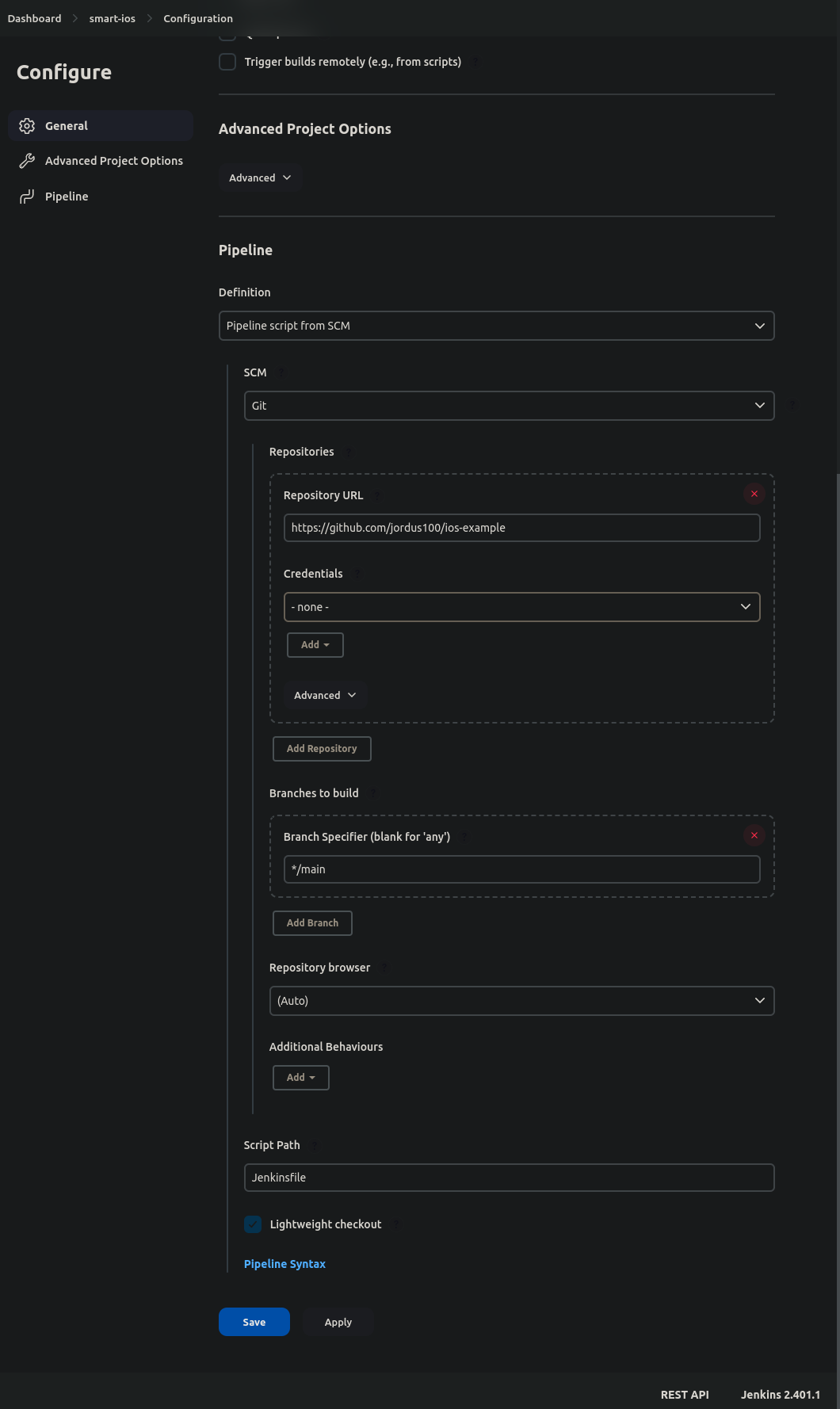
Setting up CI-CD tools
We need a computer to connect to iOS devices on Smartdust Lab, install the application on them and run Appium test. We could set up another Jenkins slave node, but for simplicity I decided to go against best practices and use the "built-in" Jenkins node - the same machine on which the server is running.
Libimobiledevice tools
Install libimobiledevice using the instructions
Smartdust CLI client
Download, install and test run the Smartdust CLI client according to our tutorial. It will enable Jenkins to headlessly connect to test devices.
You should be able to list connected iOS devices by calling idevice_id -l (from libimobiledevice toolchain).
After that, check if ideviceinstaller works by installing your .ipa app on an iPhone connected via the Smartdust CLI client.
Node.js (for Appium)
We will need to get Node installed for running the Appium server (and client in our case). Please use Node Version Manager nvm for this. I recommend Node LTS version 18.16.1.
go-ios toolchain
Another iOS toolchain that we'll use: repo. Install it via npm:
npm install -g go-ios
Creating pipeline script
Create a file called Jenkinsfile in the home directory of your project.
This is an example of this file for this project:
pipeline {
agent none
stages {
stage('Build app') {
agent { label 'mac' }
environment {
PATH="/Users/smartdust/.rbenv/shims:/usr/bin:/bin:/usr/sbin:/sbin"
}
steps {
checkout scm
sh 'gem install bundler' //fastlane setup
sh 'bundle install'
sh 'bundle exec fastlane build'
stash includes: 'Kalculator.ipa', name: 'BUILT_IPA'
}
}
stage('Connect to iPhones') {
agent { label 'inbuilt' }
environment {
SD_URL = 'https://staging.smartdust.me'
SD_TOKEN = 'a534c80c572442689dd560c4bc34921ce441781b34434f5bb02b062424a89fee'
}
steps {
sh 'smartdust-client disconnect --all'
sh 'smartdust-client connect --all -f platform:iOS'
}
}
stage('Install app on iPhones') {
agent { label 'inbuilt' }
environment {
APP_PATH = 'Kalculator.ipa'
}
steps {
unstash 'BUILT_IPA'
sh 'ideviceinstaller -u c81fadec2a2affb46093bb3036cf1f49db2dc187 install $APP_PATH'
sh 'ideviceinstaller -u 25c925bfbb0ed425fa7c4e30d62b6be82fe15298 install $APP_PATH'
}
}
stage('Appium test') {
agent { label 'inbuilt' }
environment {
PATH = '/home/smartdust/.nvm/versions/node/v18.16.1/bin:/usr/local/sbin:/usr/local/bin:/usr/sbin:/usr/bin:/sbin:/bin'
SD_URL = 'https://staging.smartdust.me'
SD_TOKEN = 'a534c80c572442689dd560c4bc34921ce441781b34434f5bb02b062424a89fee'
}
steps {
dir('client') {
sh 'npm install'
sh 'npx appium &'
sh 'ios --udid=25c925bfbb0ed425fa7c4e30d62b6be82fe15298 forward 7777 8100&'
sh 'ios --udid=c81fadec2a2affb46093bb3036cf1f49db2dc187 forward 7778 8100&'
sh 'sleep 10'
sh 'node test.js'
}
sh 'smartdust-client disconnect --all'
}
}
}
}
- Change the agent labels to match your Jenkins nodes config
- Change SD_URL and SD_TOKEN variables to your own
- The PATH environment variables being set uses a bit dirty trick that points to a version of Ruby and Node installed by
rbenvandnvm. - Note that when I call
smartdust-client, I use the--allflag.
The reason is that in my case, all iPhones on my Smartdust Lab instance are connected to the same provider, so this is fine. You wouldn't be able to connect to all devices if they were connected via different providers, the tool would try for a long time and fail.*tipHaving all iOS devices connected to the same provider server is no longer required in the current iOS Remote Debugging toolchain, see iOS Remote Debugging documentation.
Appium test
The last stage of the pipeline above is an Appium test. It's a Node project in a subfolder "client" in my project repository. You can go ahead and copy it. It declares dependencies on Appium and XCUITest iOS driver.
How it works
Appium server communicates with iOS devices using a proxy app called WebDriverAgent. It runs an infinite XCUITest (iOS test framework) test case on the device and listens to WebDriver commands in W3C specification format. Then it translates WebDriver commands to native XC Test commands and runs them on the device. We need to forward each device's WDA port to a localhost port for communication. This is executed via the go-ios tool in lines 34 and 35 of my Jenkinsfile.
I recommend doing all pipeline steps manually to make sure everything works.
Appium client code
const wdio = require("webdriverio");
const sharedCapabilities = {
'appium:automationName': 'XCUITest',
'platformName': 'iOS',
'appium:usePrebuiltWDA': true,
}
const devicesCapabilities = [{
'appium:udid': '25c925bfbb0ed425fa7c4e30d62b6be82fe15298',
'appium:webDriverAgentUrl': 'http://localhost:7777'
}, {
'appium:udid': 'c81fadec2a2affb46093bb3036cf1f49db2dc187',
'appium:webDriverAgentUrl': 'http://localhost:7778'
}]
const opts = {
path: '/',
port: 4723,
//maxInstances: 1,
};
async function main() {
clients = []
for(i=0; i<devicesCapabilities.length; i++){
opts.capabilities = {...sharedCapabilities, ...devicesCapabilities[i]}
clients[i] = await wdio.remote(opts)
}
for (const client of clients) {
await client.activateApp("jog.Kalculator")
const elem = await client.$('~clearButton') // accessibility ID
await elem.click()
client.pause(2000)
await elem.click()
await client.deleteSession()
}
}
main();
There are other Appium WebDriver clients in other programming languages, they work analogously.
For explanation of each capability, visit the XCUITest driver documentation website.
Note that in this example an element is located using its accessibility ID. This is great as this type of reference doesn't change with localization, but what's even more important is that you can assign accessibility IDs in Android apps as well. In result, you can write cross-platform tests which saves you time and hassle.
Important notes regarding Appium tests
- Your tests may fail if there is a system overlay pop-up currently displaying on top of everything. E.g. "Log in to Apple ID".